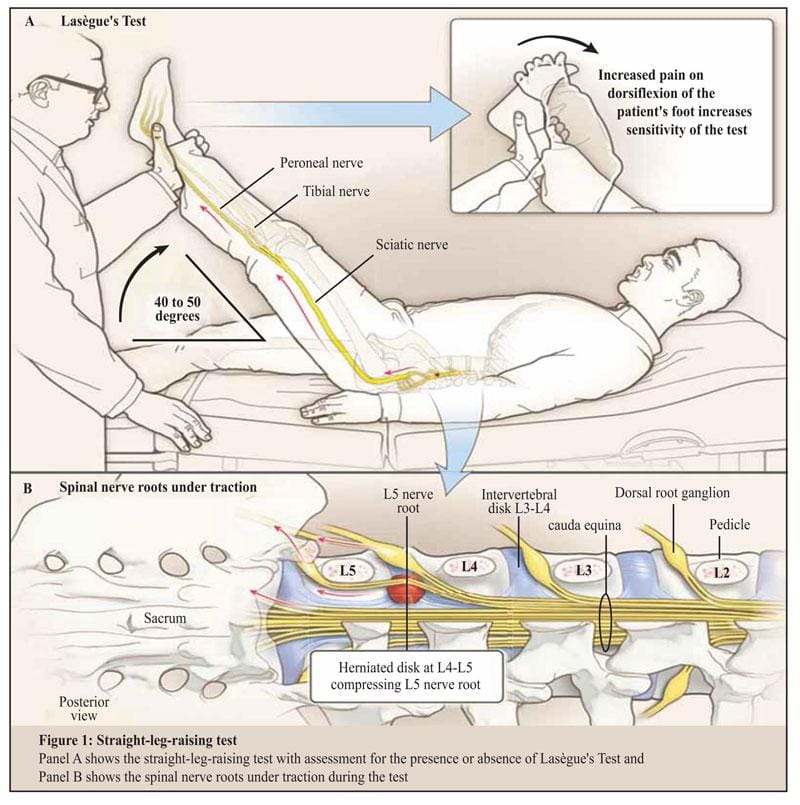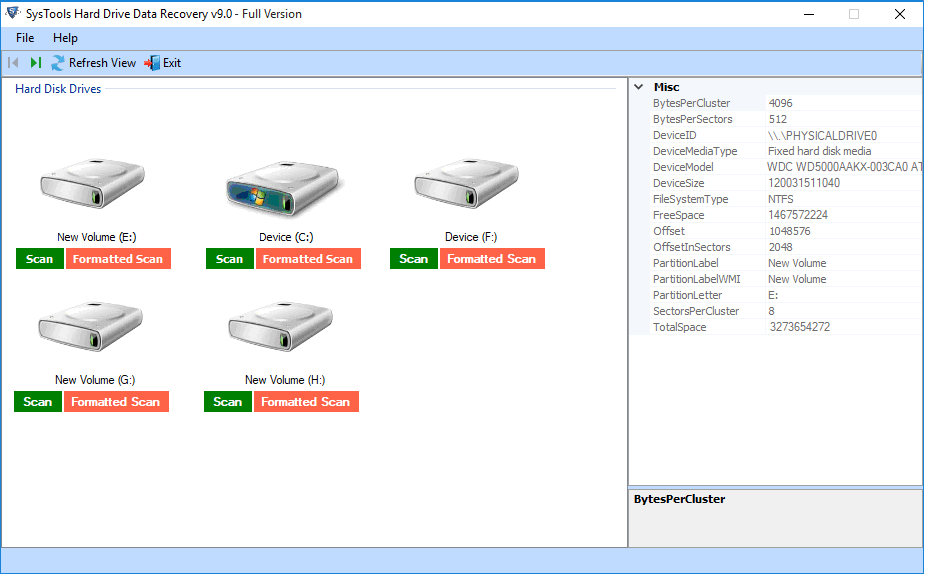Having a trustworthy disc clone software solution can save you hours of frustration—and possibly your data—whether you’re upgrading to a super-fast SSD, getting ready for a hardware failure, or managing IT systems across numerous workstations. Nowadays, anyone can clone a disc. Anyone can clone their whole hard drive—operating system, settings, apps, and anything else—with just a few clicks using easy-to-use disc clone software. In this article, I’ll show you the main features of disk clone software and how it works.
Contents
What should you look for in disc cloning software?
Not all disc cloning software works the same way, so picking the proper one can make the difference between a perfect clone and a broken drive. Here are the most important things to look for in a disc copying tool.
1. Sector-by-Sector vs. Intelligent Cloning
One of the most important distinctions is how data is copied:
- Sector-by-Sector Cloning replicates every single byte of the source drive—including unused space and deleted files. This method is ideal when working with damaged file systems or forensic use cases, but it’s slower and less space-efficient.
- Intelligent Cloning copies only the used sectors. It skips blank or unused data, making the process faster and more efficient for everyday drive migrations.
Look for a tool that offers both modes—so you can choose based on your needs.
2. Bootable System Cloning Support
Cloning a data drive is one thing. Cloning your system drive—the one that contains your operating system—is a different challenge altogether. A quality disk clone tool should:
- Handle system partitions, including hidden bootloaders and recovery environments
- Ensure the cloned drive is bootable without additional configuration
- Support both BIOS and UEFI firmware types
3. Hardware and OS Compatibility
Great cloning software should play nicely with your entire setup. Make sure it supports:
- Multiple operating systems: Windows 11/10/8/7, Windows Server 2025/2022/2019/2016
- Modern storage technologies: NVMe, SATA, M.2, USB, and even RAID arrays
- Disk configurations: GPT and MBR partition styles, as well as dynamic and basic disks
Bonus points if the tool supports cloning between different drive sizes or types (e.g., HDD to SSD).
4. Live Cloning Without Reboot
Some tools for cloning discs need you to restart your computer into a pre-boot environment to clone the drive, especially if you’re copying the system volume. Advanced tools let you do “hot cloning,” which means you can replicate the disc while the operating system is still running. This cuts down on downtime. This is a must-have if you have servers or systems that are important to your business.
5. Disk Resize and Alignment Options
When cloning from one disk to another—especially when changing sizes—it’s important that your software supports:
- Partition resizing to fit larger or smaller drives
- Partition alignment (especially for SSDs), ensuring optimal performance post-clone
After comparing the common cloning software on the market, I find AOMEI Cloner stands out as the best all-around solution. It meets all the above requirements and combines power, flexibility, and ease of use.
How to Clone a Disk in Windows Step by Step
This step-by-step process shows you how to clone hard drive to SSD via AOMEI Cloner.
Step 1. Connect the Target Drive
- Plug in your new SSD to your computer using a SATA/USB adapter or a second drive bay.
- Ensure the new disk is recognized by Windows (you can check in Disk Management).
Step 2. Launch Disk Clone Tool
- Go to the official AOMEI website and download AOMEI Cloner.
- Install and launch the application.
- Go to the “Clone” tab on the left sidebar. Select “Disk Clone”.
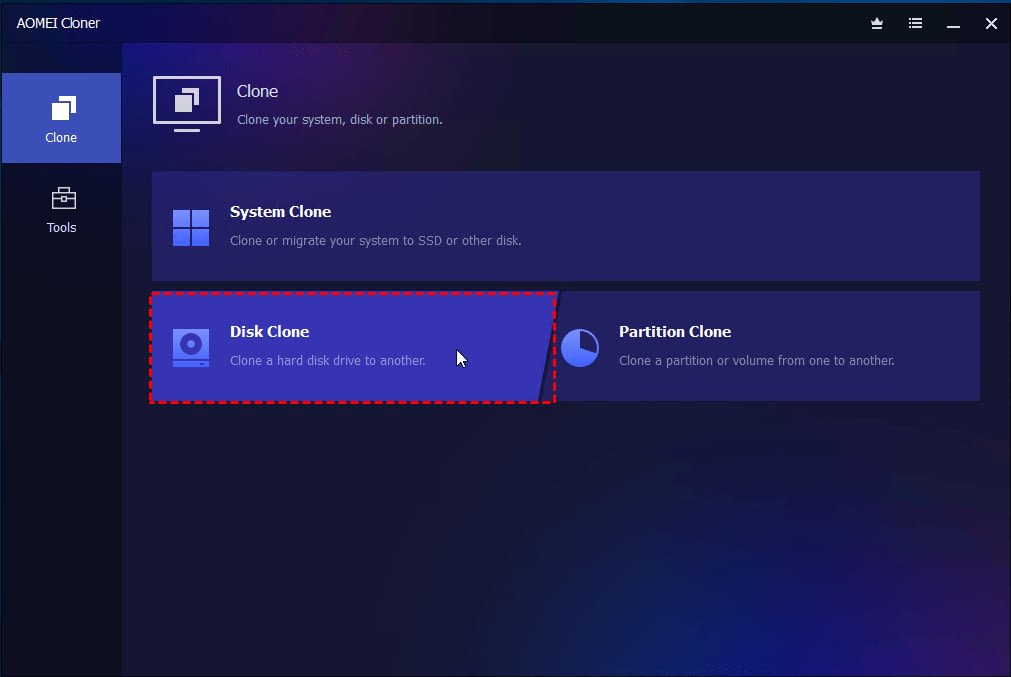
Step 3. Select Source and Destination Disks
- Select the Source Disk – This is the drive you want to clone (typically your current system or data disk).
- Select the Destination Disk – This is the new SSD you want to clone to.
⚠️ Warning: The destination disk will be overwritten completely. Back up any important data from it before proceeding.
Step 4. Customize Cloning Options
- SSD Alignment – Check this to boost performance and longevity of the target SSD.
- Sector-by-Sector Clone – Enable only if you need an exact 1:1 copy, including unused or deleted sectors.
- Edit Partitions – Resize partitions to fit the new disk, especially when cloning to a smaller or larger drive.
Step 5. Start Cloning
- Click “Start Clone” to begin the process.
- Wait for the operation to complete. This can take dozens of minutes to several hours depending on drive size and speed.
Step 6. Boot from the New Disk
After cloning your system drive, here’s how to boot from the new disk:
- Shut down your computer.
- Replace the original drive with the cloned SSD (or change boot order in BIOS/UEFI).
- Boot the system using the new drive.
- Confirm everything works as expected (OS loads, programs launch, files are intact).
Summary
Anyone who wants to update, back up, or copy a hard disc without having to reinstall everything from scratch needs disc clone software. This guide talked about the most important things to look for in disc clone software and suggested AOMEI Cloner as the best one. AOMEI Cloner makes it easy to clone your discs, no matter how much you know about technology.


![What Is Data Recovery & How Does It Work? [2019] data recovery hdd](https://www.shoutmecrunch.com/wp-content/uploads/2019/10/data-recovery-hdd.jpg)