Why do people buy faster when the clock ticks?
Ever noticed how people suddenly rush to buy when they see a clock ticking down? Strange, right? But it works. It’s human psychology. Time running out. Scarcity. Pressure. All of it pushes the shopper to act faster. No time to think twice. Just buy it.
That’s the magic of countdown timers. Add an automatic discount with it—and boom—you’ve got a little sales engine running in your WooCommerce store. It builds urgency. It creates excitement. And it makes your customers feel they’re grabbing something special before it disappears.
So, here’s the deal. If you’re running WooCommerce, and you’re tired of people leaving products in carts or hesitating to buy, you need this. Let’s break it down. Let’s see how to add a countdown timer and an auto discount. Simple. Powerful.
Why Timers Work: A Bit of Psychology
People don’t like missing out. Ever heard of FOMO? Fear of missing out. That’s exactly what countdown timers trigger. When buyers see “Sale ends in 02:12:57,” their brain doesn’t say, “Oh, I’ll think about it tomorrow.” Nope. It screams, “Buy now!”
Discounts play into this, too. A timer tells them it’s urgent. A discount tells them it’s smart. They save money and feel clever. So, timers + discounts = instant action.
Think of Black Friday. Think of flash sales. Why do they work? People hate waiting and losing. A ticking clock tap into both.
Read also 20 Must-Have WooCommerce Plugins
Contents
Why WooCommerce Needs This Trick
Here’s the thing. WooCommerce is powerful. It can set sale prices with start and end dates. But it doesn’t scream urgency. It doesn’t show that big, bold ticking clock. Shoppers don’t even realize the sale ends soon.
That’s where countdown timers come in. They make it visible. They make it loud. Imagine scrolling through products and seeing two shirts. One says, “$29.99 SALE.” The other says, “$29.99 – SALE ends in 03:45:12.” Which one do you click faster? Easy choice.
That’s why you need this trick. WooCommerce alone won’t cut it—a plugin will.
Benefits: Why Bother?
Let’s be clear. Countdown timers aren’t just fancy clocks. They bring real results.
- More conversions.
- Fewer abandoned carts.
- Customers are buying more items.
- Buzz around sales events.
- Discounts that manage themselves.
No extra work for you. No extra confusion for the buyer. Everyone wins.
A Little Example
Meet Sarah. She runs an online fashion store. Good products. Decent sales. But she notices something. People add items to their cart and then leave. No urgency. No spark.
She installs a countdown timer. Puts it on her bestsellers. Adds auto discounts. Suddenly, things change. Her sales double during her weekend promo. Customers write emails saying, “Glad I caught the deal before it ended.”
That’s how small tweaks turn into big results. Sarah didn’t change her products. She just added urgency.
Read also The Top WooCommerce 2024 Import and Export Plugins
Two Ways to Add Timers and Discounts
You’ve got options.
- Plugins. Easy. Fast. Done in minutes.
- Custom code. Hard. Risky. Takes hours.
If you’re not a developer, go with option one. It’s simple and safer.
The Plugin Way: Step-by-Step
Step 1: Install
Search for a tool. The WooCommerce Countdown Timer Plugin is one of the best picks. Install it from your WordPress dashboard. Click Plugins → Add New. Done.
Step 2: Settings
Open the plugin’s settings. Set your time zone (super important). Pick layouts. Change fonts and colors. Make it look like it belongs to your shop.
Step 3: Add to a Product
Edit any product. Scroll down to the Product Data section. Find Product Countdown. Enter start date. End date. Discount price. Done. You can even add a progress bar to show how many items are sold.
Step 4: Bulk Apply
Do you want the timer to apply across the whole category? Use bulk settings. Select multiple products or entire categories. Apply the timer in one go.
Step 5: Show It Off
Choose where the timer shows. Shop page. Single product page. Or both. You can even add a sticky top bar with a countdown. Customers won’t miss it.
Adding Auto Discounts: The Smooth Part
Now about discounts. Don’t make people enter coupons. Nobody likes typing code.
In the countdown settings, enter your discount price. That’s it. When the timer is live, the price drops. When the timer ends, the price resets. Auto-pilot. You don’t touch anything.
This makes sales seamless. Clean. Professional.
Read 5 Essential Plugins for Building an Online Store with WooCommerce
Examples in Real Life
Let’s imagine.
- A gadget store runs a 24-hour flash sale. Timers tick down beside each product. Customers rush in before midnight.
- A toy shop during Christmas adds a 7-day countdown. Each day, the timer ticks away, and parents make their purchases faster.
- A laptop store shows a progress bar. “Only 5 out of 100 left.” Plus a timer. Scarcity + urgency. Deadly combo.
- A small bakery selling custom cakes online. They add a countdown for “Valentine’s Day special” and sell out in hours.
See how this fits anywhere? Any niche. Any product.
Quick Tips to Make It Better
- Don’t Overuse It
Countdown timers are strong tools. But too much of anything feels fake. Imagine walking into a store where every product scream, “Only 2 hours left!” Customers won’t trust it. They’ll roll their eyes and walk away. Use timers only for special deals. Weekend sales. Holiday events. Big launches. That way, when shoppers see a timer, they know it’s real.
- Match the Style to Your Brand
A timer doesn’t have to look flashy to work. If your store sells luxury watches, don’t throw in neon red countdown bars. That kills the brand’s vibe. Instead, go for sleek fonts and clean lines. If you’re selling kids’ toys, maybe bright colors and playful text fit better. Always ensure the timer feels like an integral part of your store, not just a cheap sticker slapped on top.
- Try Different Placements
Placement matters. Some stores achieve better results by displaying the timer directly on the shop page, next to each product. Others prefer the product page itself, where buyers are closer to clicking “Add to Cart.” You can also test sticky banners at the top or bottom of the page. The trick? Experiment. Run A/B tests. See where customers react most. There’s no single “perfect spot.” Your audience will tell you where it works.
- Add Email Reminders
People leave. They close tabs. Life gets in the way. But a smart email can bring them back. If someone viewed a product with a countdown, send a reminder: “Hey, the deal ends tonight!” That one nudge often makes the sale happen. Pair the timer with your email marketing, and you’ll recover lost sales like magic.
- Use Progress Bars
This is a little hack. Timers show urgency. Progress bars show scarcity. Combine them, and you’ve got a double punch. Example: “Only 7 items left, sale ends in 02:15:45.” Customers feel both the clock and the stock slipping away. It’s like standing in line for concert tickets. Nobody wants to miss out.
Read WordPress Magic: Transforming Your Business Website with WooCommerce and ChatGPT
Hard Way: Custom Code
Yes, you can do it with code. Add some JavaScript. Hook it into WooCommerce. Write PHP for sale schedules. But unless you’re a developer, don’t. Mistakes break your store. Plugins save time.
Promotion: Don’t Just Add. Show It.
Timers alone won’t make magic unless people see them. Promote your sales.
- Put timers on your homepage banners.
- Announce deals on social media.
- Send email campaigns: “Only 3 hours left!”
- Use popups for visitors about to leave.
It’s all about reminding them. The more they see, the quicker they act.
Wrapping It Up
Countdown timers aren’t toys. They’re sales tools. When paired with auto discounts, they become game changers. They create urgency. They cut hesitation. They push people to act now.
WooCommerce doesn’t do this by default. But plugins do. The WooCommerce Countdown Timer Plugin makes it super simple. Install. Set up. Watch sales grow.
So, don’t wait. Try it. Add a countdown. Add a discount. And turn those browsers into buyers before the clock hits zero.
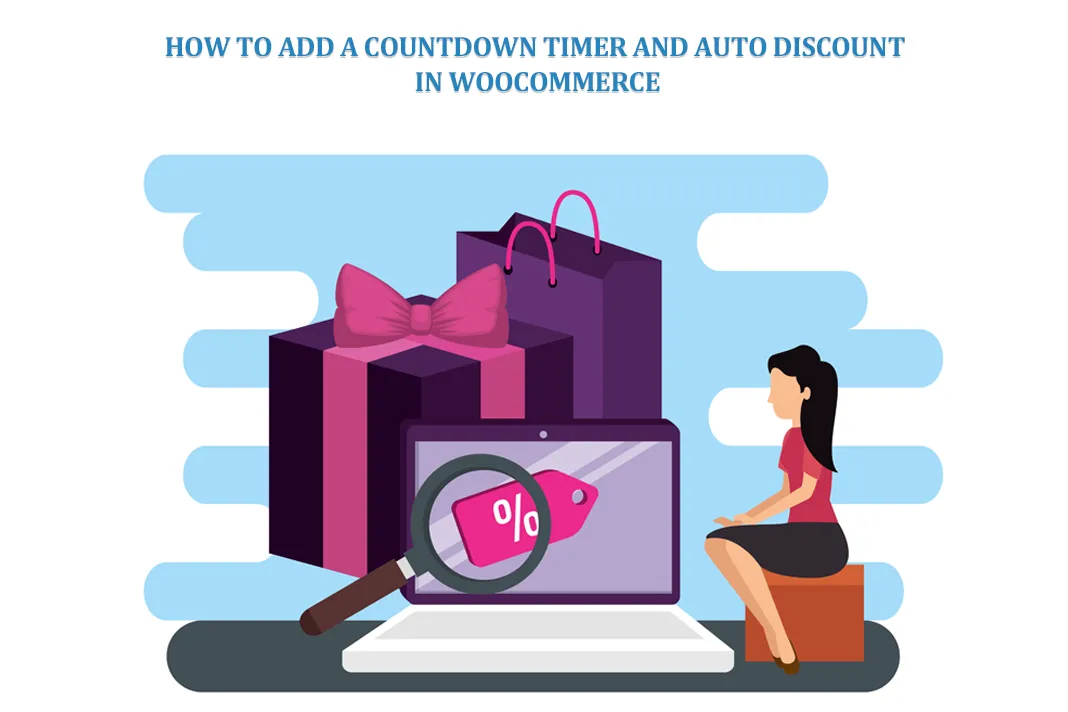


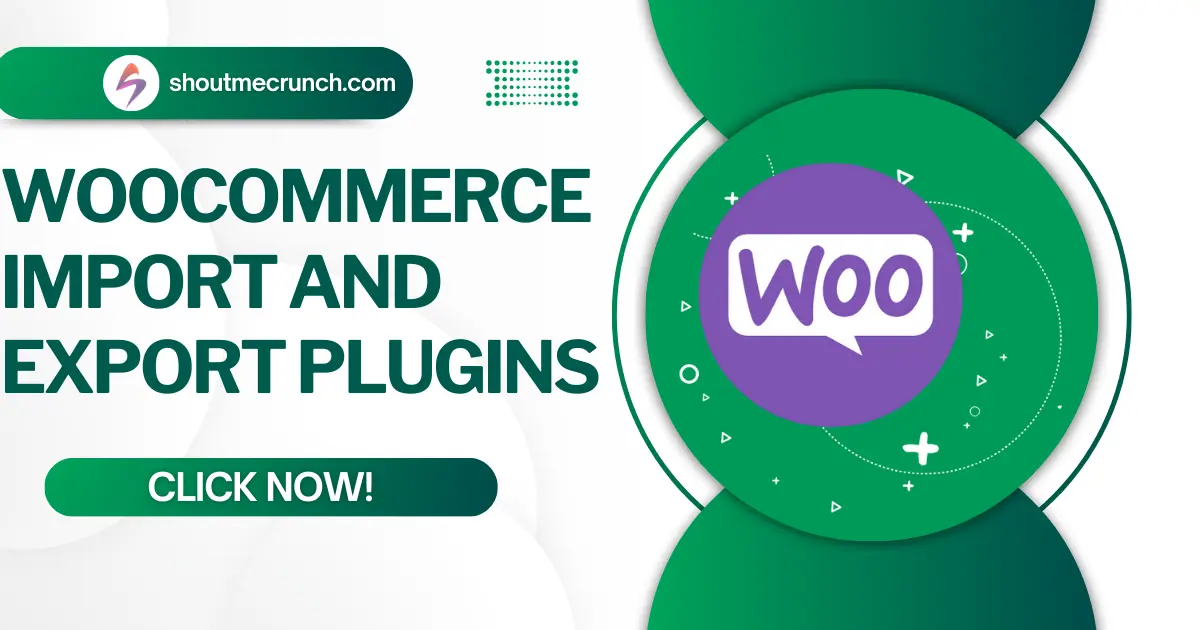
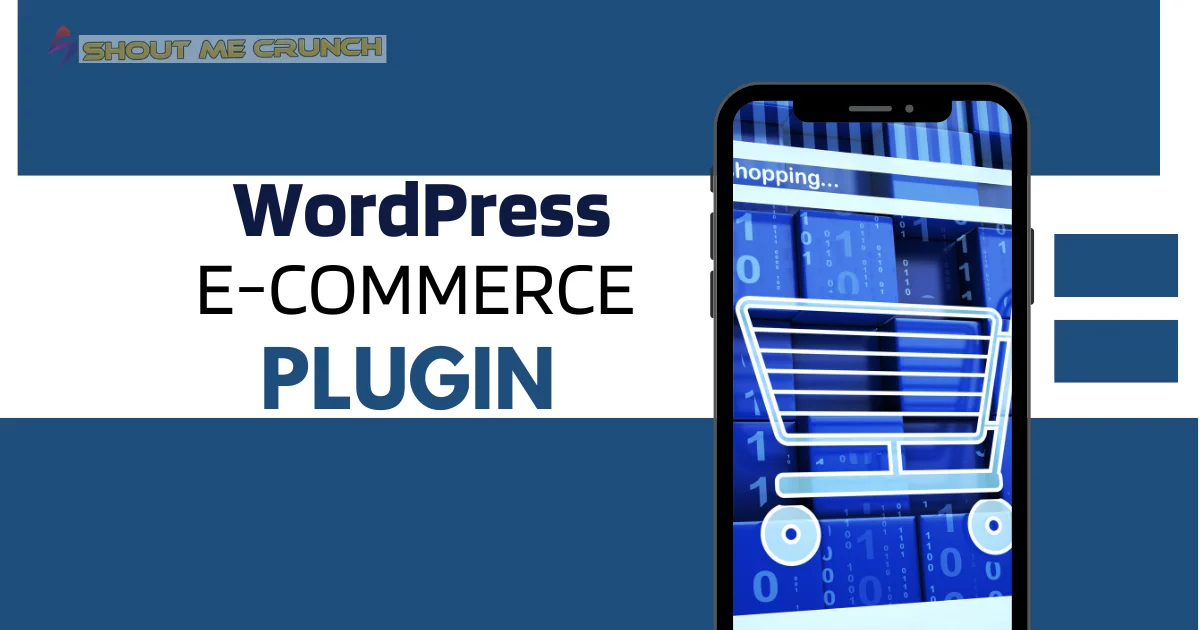

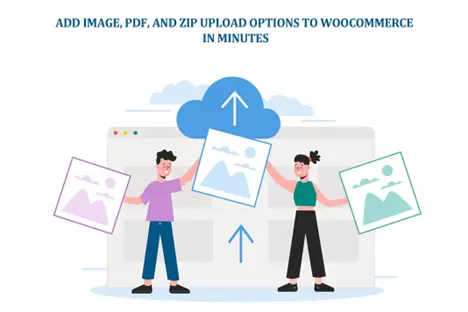
![Best Woocommerce Hosting [2020] Best Woocommerce Hosting 2](https://www.shoutmecrunch.com/wp-content/uploads/2020/02/Best-Woocommerce-Hosting-2.jpg)
