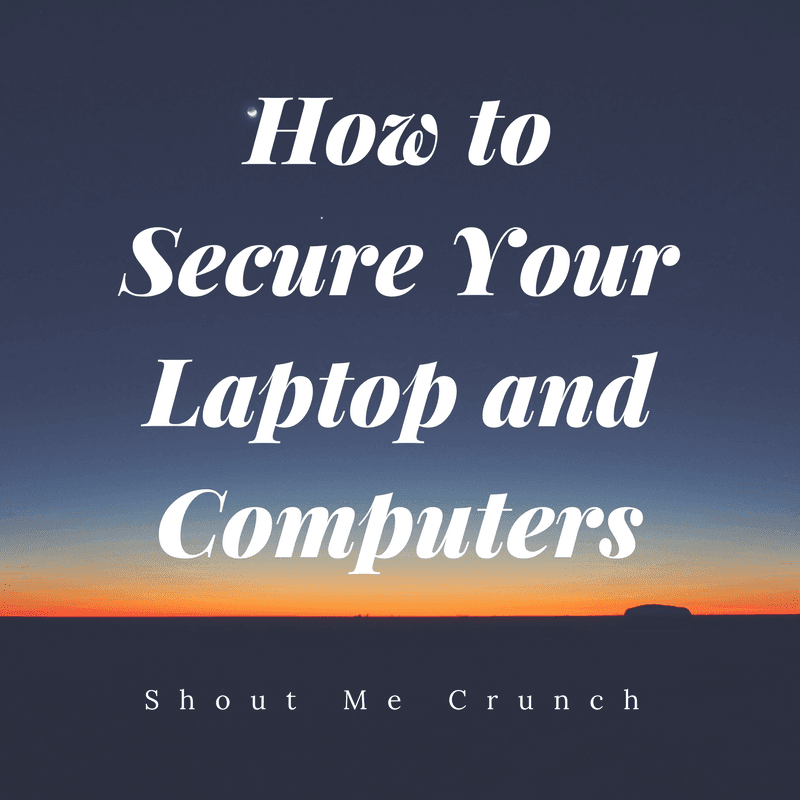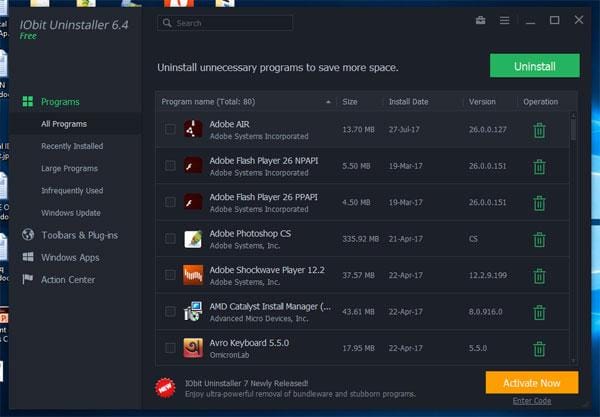Learn about the best free PDF editing tools for 2023 and beyond. Our extensive study covers the best options for your file editing requirements. Discover the best PDF editor for home and office use.
There are multiple editing software tools in the market for merging, viewing, and modifying portable docs —and PDF is among the best. PDF is the most convenient way of drafting and sharing sensitive information.
We researched and compiled a list of the best free PDF editing tools for different actions on your files in 2023 and beyond. Read to the end and find the best PDF editor for your home and office.
Merge and Split PDF Documents
Related info stored in different documents, such as instructional material and data relating to one person or business, can be extracted and put together in one document. Microsoft and other editing tools like Icecream can Split PDF files into multiple PDF files.
Icecream PDF Split and merge tool make splitting files into single pages and sharing them easy and fast. Moreover, removing irrelevant information in a file got simpler; on this tool, you can perform PDF multiple pages split before saving them as a document.
Combine Multiple Documents into One PDF
Do you find sharing information in a single doc more convenient than in multiple files? Many readers can help you join two or more forms to one large document. The ideal editing tool to combine PDF files is Sejda. It has editing actions on its menu and offers you the shortest way to merge PDF files online.
To modify and merge PDF documents on this editor, open the editing tool on any website and click on the files to combine. Once you select all the docs, double-tap merge on the menu to combine the files and obtain a single document.
Sejda also enables users to merge PDF files stored in their PC’s internal storage of the files from their computer and transfer them to the software app by dragging and dropping them. Once you have assembled all the merged files, click MERGE to obtain a single document.
Several situations require you to split and combine PDFs online. Such situations include assigning parts of a task to each participant in your group or removing irrelevant and outdated data in a document before sharing it with your audience. A convenient and easy way to combine documents is by retrieving them from the internet because you can do all the actions on the editor.
Convert PDF Documents
Reading and altering PDF files require an editing software app or access to the internet. If your team cannot access stable internet, you should convert PDF to Word online before sharing. Also, we often receive files in different formats, such as DOCs, DOCX, and sheets. Before you edit the files, you should transform the files into a compressed format and then edit them.
Adobe Acrobat has the best online PDF converter to change portable files to Word before saving or sending them to your team. Its OCR feature detects scanned files received in Word and other formats, and its convert Word to PDF capability changes them to the portable format.
If you deal with many files like quotations, registration forms, and letters sent to different clients or students, you can auto-sign them and split signed PDFs before converting to Word and sending them.
Secure a PDF
The forms you edit online and save to the internet are prone to hackers. It is crucial to choose an editor that is security enabled. To secure PDF docs, your editing app or software should be password enabled or have a password encryption feature to ensure only users can access it.
When editing a document containing forms such as invoices or agreements for different customers, or registration forms for different students, you can auto-sign the whole document and split the signed PDF into single forms before sharing them.
Luminpdf, Libre Office, and Adobe are some of the most secure apps for your documents. Their encryption feature limits the users who access your files. Furthermore, they delete your files from the system after you log out to ensure other users don’t access them.
Annotate PDF Files
You can add suggestions and views and underline or highlight documents using the annotation feature. Most free editing software has excellent annotation capabilities. The best software for annotation includes Lumin, Candy, and Foxit.
Foxit, for example, has a PDF split-into-pages online feature that enables you to sign multiple pages simultaneously before splitting them. This feature is ideal when signing multiple forms which contain confidential info such as birth dates and Id numbers. After editing, you can split the files and send them to the owners.
Other editors for annotating files include:
- PDF Architect 8, on which you can insert new text, add watermarks to improve the visual appeal of your file, and insert page numbers and footnotes.
- Xodo is an excellent tool for appending signatures and adding sticky notes. Its pencil feature helps make free-hand drawings or add written comments on the margins.
- PDFescape is ideal for adding images, whiteout, blackout, and highlighting important information.
There are several situations in which writing on a PDF may be necessary. You might be required to complete a form, add notes or comments to a document, or sign a contract, as examples. Since PDFs are frequently used for document sharing and distribution, the ability to annotate them can be very helpful.
There are more free editors to convert files, such as Smallpdf, PDFsam, and PDFchef. These online editors are easy to use and secure to protect your documents. PDF editors offer a convenient place to draft, view, merge, and modify files. We have a wide range of editing tools supported on PC and mobile devices, and before choosing one, take time to analyze its functionalities and learn how to edit PDFs on the software. This article will help to find out how to write on a pdf.
Final Thoughts
An ideal PDF editor should enable you to alter portable docs from your PC and mobile devices. Signing and modifying your documents while moving around is time-saving and improves workflow since you attend to your staff and customers while away from the office. In addition, online readers are ideal for in-office and remote editing because they are accessible from any browser.
With many free online readers for updating information in a document on the market, joining files, and splitting them have never been more manageable. With a good editor, you can split PDF files into two parts or more without moving from one window to another. First, however, you should check the size of files you can edit on the software in a day before choosing it.