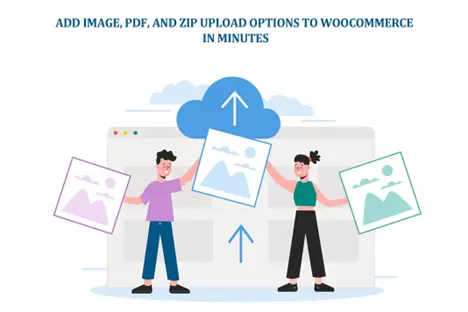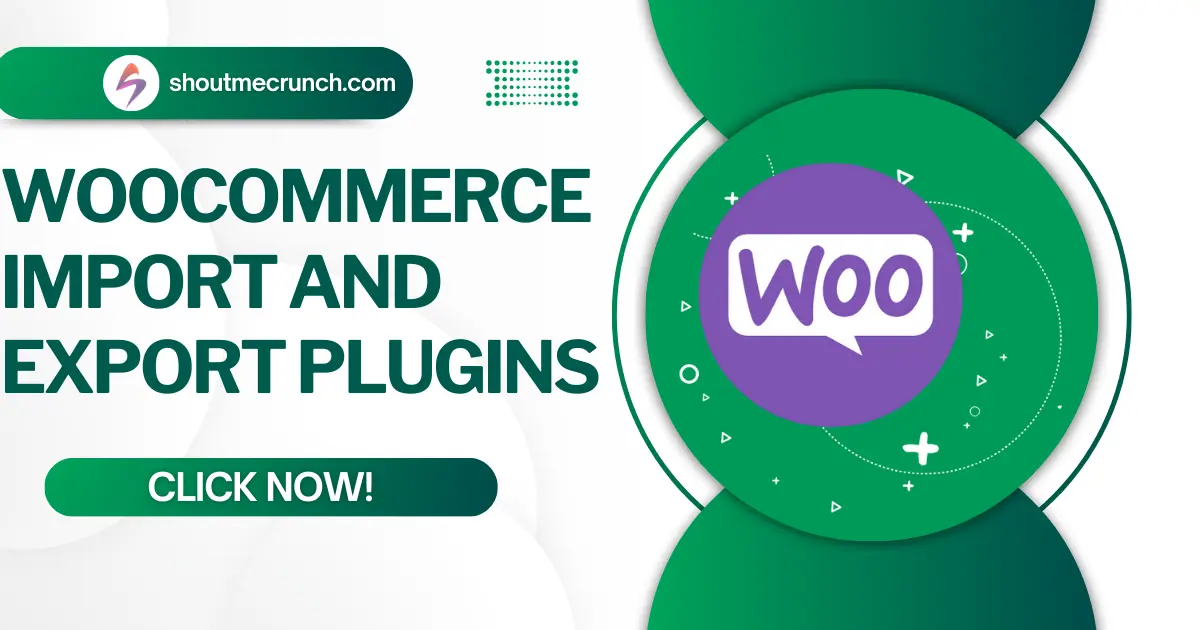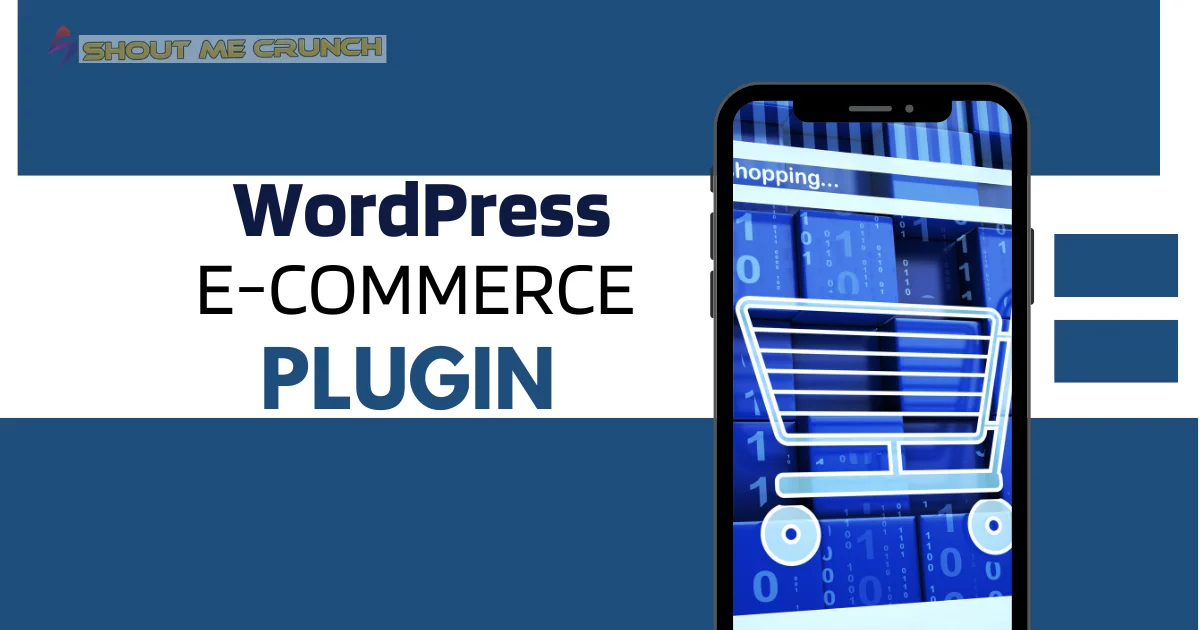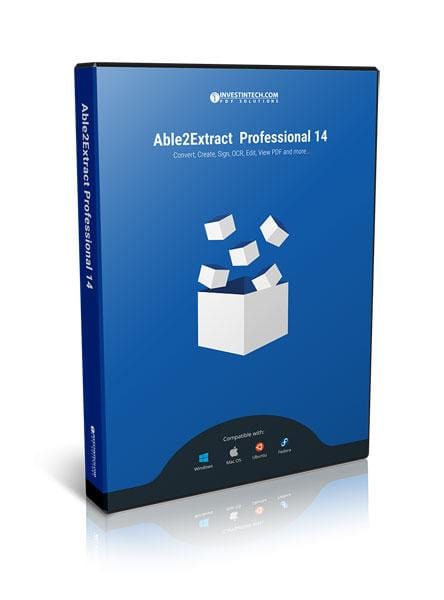Ever tried to order something custom online? A t-shirt with your design. A mug with your logo. A business card with your details. The store asks you to email files separately. You pause. Open your inbox. Attach the file. Hope it doesn’t bounce back. Then wait. Annoying, right?
That’s where file uploads come in. Imagine clicking “Add to Cart” and uploading your design in the same moment. No hunting for old emails. No broken attachments. Just smooth sailing. Clean. Simple. Fast.
And here’s the real kicker—it’s not just convenient for you. It’s a lifesaver for store owners, too. No lost files. No messy back-and-forth. Everything is stored neatly in order. That’s the magic we’re diving into today.
Contents
Why File Uploads Matter More Than You Think
Let’s be real. Customers don’t want friction. The more steps, the more chances they walk away. If you sell custom or personalized products, file uploads aren’t optional. They’re oxygen.
Think about it. A photographer needs clients’ favorite photos. A printer wants ready-to-print PDFs. A merch store? They need artwork. If customers can’t send files right there on the product page, what happens? Endless back-and-forth emails. Confusion. Missed orders.
And you know what else? Trust. File uploads make your store look professional. Customers feel like you thought of them. Like you built your store with their needs in mind. That’s branding right there.
Read also 20 Must-Have WooCommerce Plugins.
Where Uploads Fit in the Journey
So, where’s the best spot to let customers upload files? Depends. Let’s map it out.
- Product Pages. Perfect for custom goods. Add a “Upload Your File” box right next to the “Add to Cart.” Customer sees it. Uses it. Done.
- Cart Page. Less common. But useful if you want them to confirm files before moving ahead.
- Checkout Page. Great for services. Think resumes, portfolios, or ID documents. They upload. They pay. You deliver.
Each spot has pros and cons. Product pages are instant. Checkout feels smoother for some. The point is—don’t make customers search. Put uploads where they feel natural.
File Types That Actually Matter
Here’s the truth. Not all files are equal. Let’s break it down.
- Images (JPG, PNG). Perfect for logos, photos, and product artwork.
- PDFs. Gold for documents. Business cards. Reports. Flyers. Ready-to-print material.
- ZIP files. Bulk uploads. Whole folders packed into one. A lifesaver when customers have “too many files.”
Notice something? These three—Images, PDFs, and ZIPs—cover 90% of real needs. Why complicate things? Customers like simple.
Setting It Up in Minutes (Not Hours)
Here’s the fun part. You don’t need to code like a wizard. Plugins handle it all.
Most WooCommerce plugins let you drag-and-drop upload fields. You pick where they appear. You set what file types are allowed. You can even limit sizes—no 2GB monster files, please.
In fact, some plugins are so slick that you’ll add file uploads in under 10 minutes. No joke. Just install, tweak a few settings, test, and boom—it’s live.
Customer’s Side of the Story
A customer lands on your mug product page. They see a nice “Upload Your Design Here” button. They click. Pick their PNG. Done. They feel good. They trust you. They’re ready to buy.
Now flip it. They land on your store. They see a mug. They click “Add to Cart.” Checkout asks nothing. They wait for an email from you asking for the design. Days pass. The excitement fades. They cancel. That’s the difference uploads make.
Customer experience isn’t just speed. It’s confidence. Upload fields give them that instant “Yes, I did my part right” vibe.
Read also How to Add a Countdown Timer and Auto Discount in WooCommerce
Handling Files Without Losing Your Mind
Okay. But what about you, the store owner? Suddenly, you’re flooded with files. Hundreds maybe. How do you survive?
Organization. That’s how. Good plugins save each upload with the order. No messy inbox. No lost attachments. Every file is tied to its order ID. Simple.
And here’s a pro move. Integrate uploads with cloud storage. Google Drive. Dropbox. Even direct FTP. Now you’re automating. Orders come in. Files drop neatly into folders—zero stress.
Security. Don’t Ignore This Part.
Important. Don’t open your store to disaster. Customers may upload malicious files. Rare, but possible. So:
- Restrict to file types you actually need.
- Limit file sizes.
- Use antivirus scans if available.
- Store files in safe folders—not your root WordPress directory.
Security isn’t fun. But trust me. One wrong upload could break everything.
Advanced Tips to Level Up
Now let’s push further. This isn’t just about adding a shiny upload button. It’s bigger than that. You’re building trust with every interaction. You’re making life easier not just for your customers, but for yourself. And trust me—efficiency sells.
So, here’s the deal. A few pro tips you can’t ignore:
- Restrict uploads to only what you need. Don’t accept random file types. Nobody needs an .exe sneaking into their orders. Stick to safe formats—PDFs, images, maybe ZIPs. Clean. Simple. Secure.
- Charge a small fee if uploads mean extra work. Custom designs? Bulk processing? Photo retouching? These take up your time. Your time is valuable. Add a fee. Customers won’t mind if the service feels premium. In fact, they’ll respect it more.
- Make uploads mandatory for custom products. Imagine selling custom t-shirts, but half the buyers forget to upload their designs. Chaos. Delays. Angry emails. Please don’t risk it. Use conditional logic to make uploads required for certain products. That way, no order slips through the cracks.
- Integrate files into your workflow—Automate where possible. Don’t let uploads rot in your inbox. Connect them with your project management tool, cloud storage, or even print software. The smoother the pipeline, the faster you deliver. And faster delivery? That’s what creates repeat buyers.
At the end of the day, this isn’t about bells and whistles. It’s about efficiency. Less email. Less back-and-forth. Less chaos. More clarity. More confidence. More growth.
Customization That Shines
Here’s the kicker. You don’t need boring upload boxes. Style them. Add friendly text. Example: “Got a design? Upload it here before checkout.”
Better yet? Use conditional logic. Show upload fields only when needed. Like, only when “Custom Design” is checked. Smart.
Oh, and previews. Some plugins let customers preview uploaded images. That’s confidence boosting. Customers love seeing “Yep, that’s my logo.”
Read also The Top WooCommerce Import and Export Plugins
Customers Notice the Details
Details win loyalty. When you let customers upload directly, they feel cared for. You thought ahead. You saved them time. You respected their effort.
That’s powerful. Small gestures like uploads can separate you from competitors. Anyone can sell a mug. Not everyone can sell a mug with a seamless experience.
And by the way—this is where you naturally Allow Customers to Upload Files in WooCommerce and show you’re running a modern, customer-first store.
Final Thoughts
So, here’s the bottom line. File uploads aren’t just a “feature.” They’re an experience upgrade. Customers get clarity. You get efficiency. Both sides win.
You don’t need coding. You don’t need weeks of setup. Just the right plugin and a few clicks. Then? Customers can upload images, PDFs, and even ZIP files right on your WooCommerce site.
Fast. Professional. Secure. That’s the difference.
Because in the end, business isn’t about products. It’s about how easy you make life for your customers. And file uploads? They’re one of the easiest wins you’ll ever add.